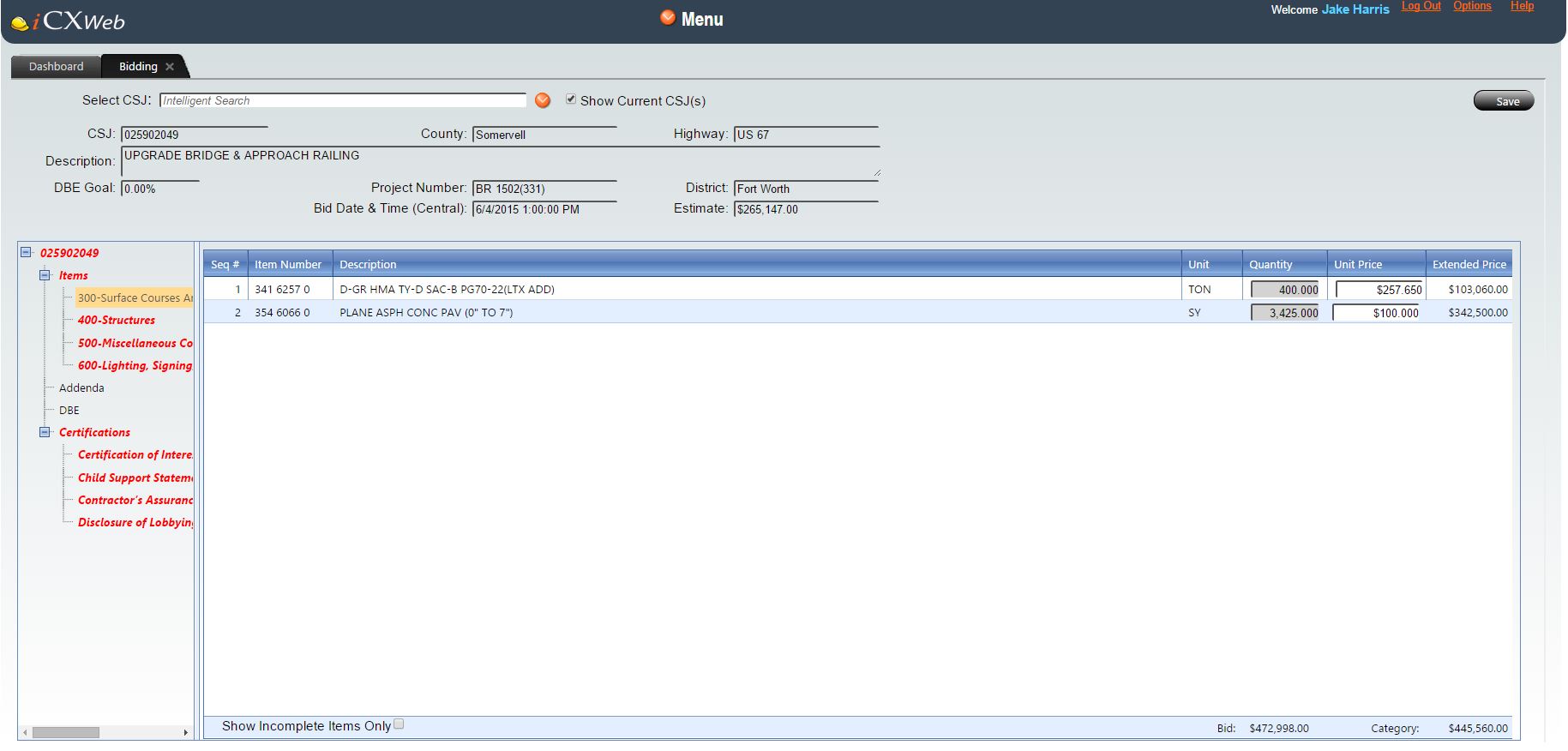
The Item Price Window receives and displays the contractor's pay item prices on a project. It may be accessed by clicking on an Items Price node in the Project Tree Structure.
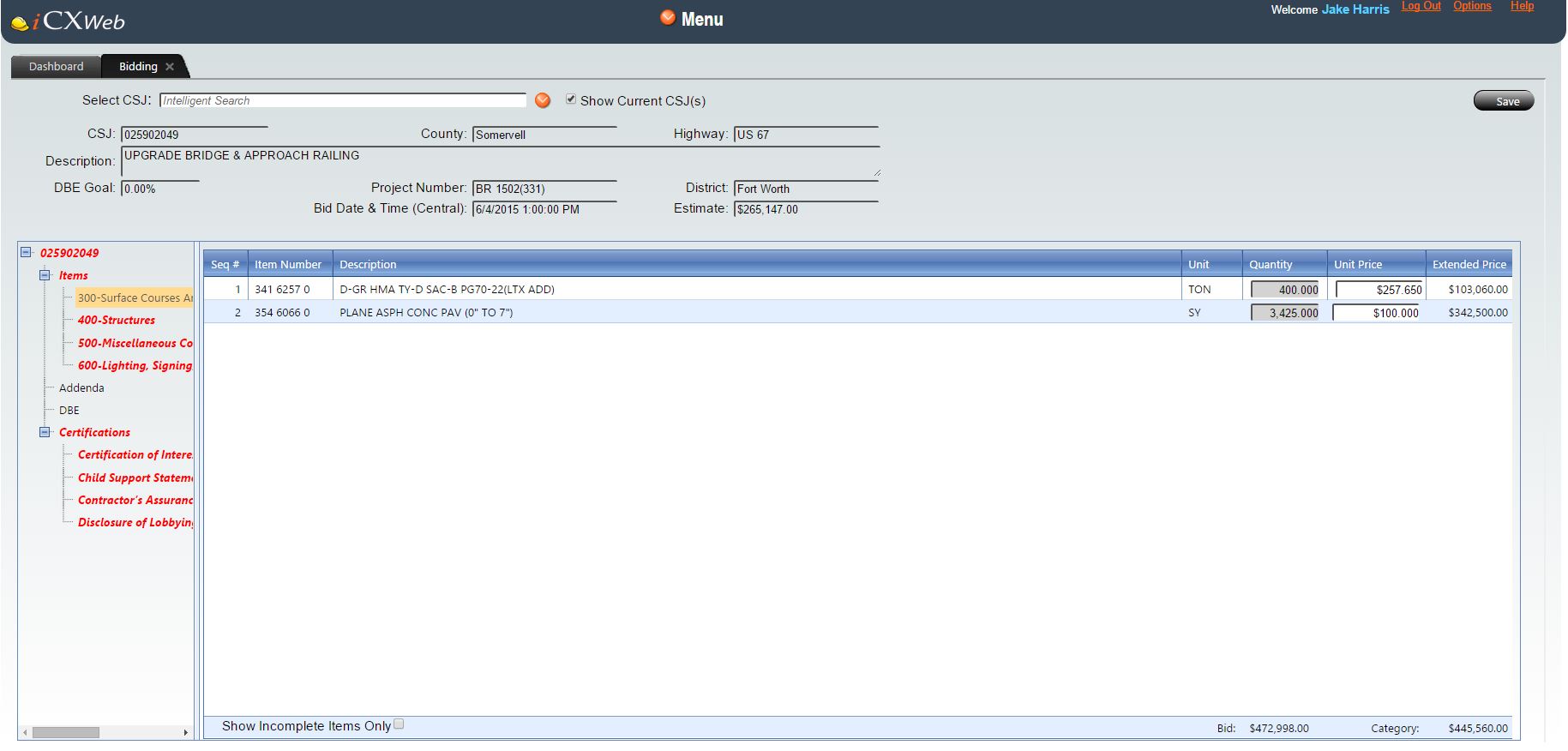
The Item Price Window is a table of the pay items in a project, with relevant information about each pay item including item description, units of measure (UOM), quantity, unit price and extended price. In most cases, the bidder is required to provide a price for the pay items, but there are situations where a pay item will have a fixed price and the user will enter the quantity, or both the quantity and price are fixed.
The functionality available in the Items Window includes:
All pay items must have a non-zero price to be considered complete, to be able to submit a bid
Nodes in the tree structure change from red, bold and italic text to normal, black text when the requirement for bid submission has been met.
If an addendum modifies the quantity of a pay item in the project, the price for this pay item will be reset to $0.00, and the user will have to re-enter the pay item price.
A user may use the tab key to move the cursor to the next Unit Price field. Using the tab key to navigate automatically highlights the price in the new cell.
When the price for one item has been entered for the base items or alternate items, and the price for one item has been added in each alternate, the name of that group of items will change from red, bold, and italics text to black, normal text.
Add Alternates
Add Alternates allow TxDOT to require bids to two or more different design alternates. Contractors must submit bids for items in each alternate and TxDOT will choose the best suited alternate based on predefined criteria.
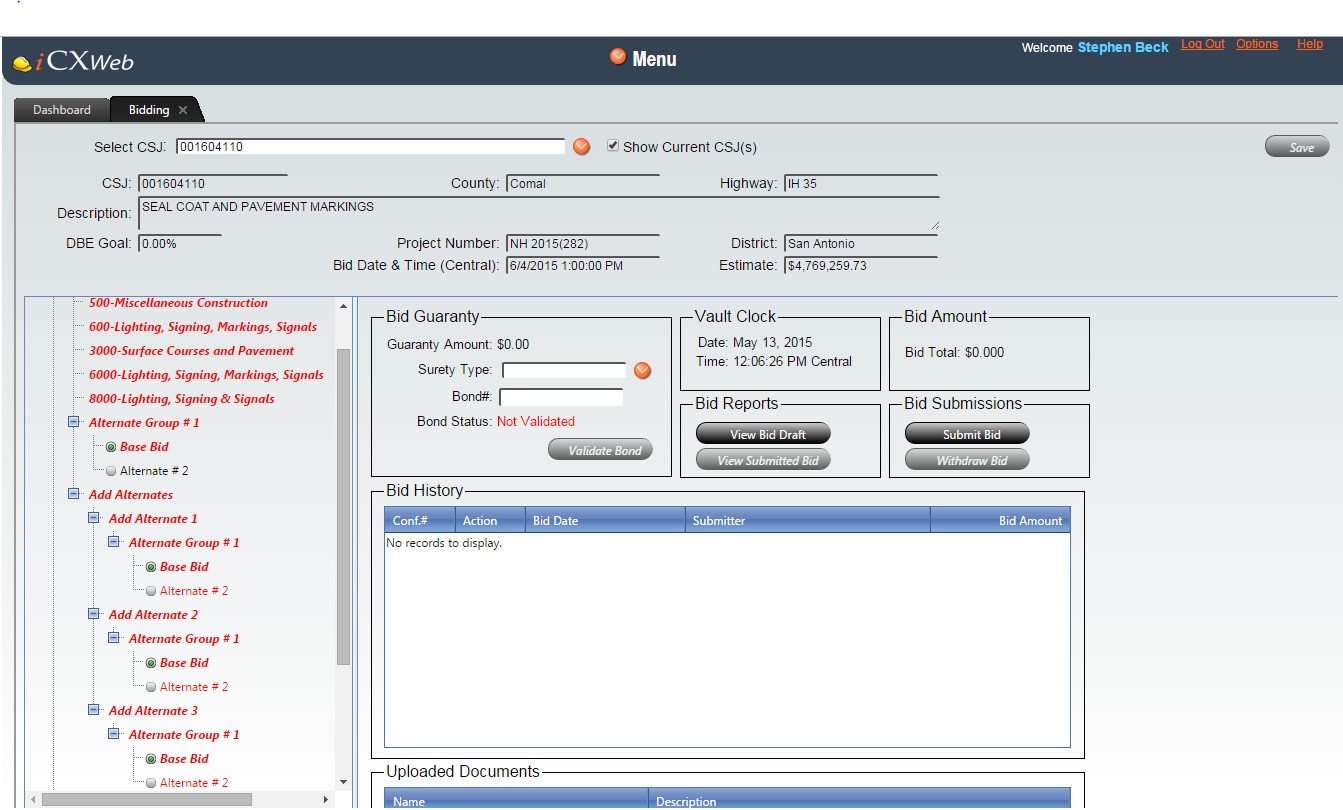
This example, shows a project with an add alternate group in the left hand tree labeled "Add Alternates." To submit the bid "Add Alternate 1", "Add Alternate 2", and "Add Alternate 3" must be completed.
Alternates
Projects with Alternates allow the contractor to select the preferred alternate for bid submission. Alternates will show the items that comprise them in separate categories in the item tree on the left of the window. The option that is selected for submission with the bid is indicated by the green dot inside gray circle of the alternate. The example above shows a project with alternates labeled "Alternate Group #1" where the items in "Base Bid" are completed, and no prices have been entered for "Alternate #2".
Optional Bidding
Projects with Optional Bidding will show the items that comprise the optional bidding in the order they will be selected. These options are located under a separate category in the item tree on the left of the window.

This example, shows a project with optional bidding labeled "Alt 1," "Alt 2" and "Alt 3." In this example the items in "Alt 1" are completed, and no prices have been entered in the other options.
Alternates can be nested inside Add Alternates and Optional Bidding.